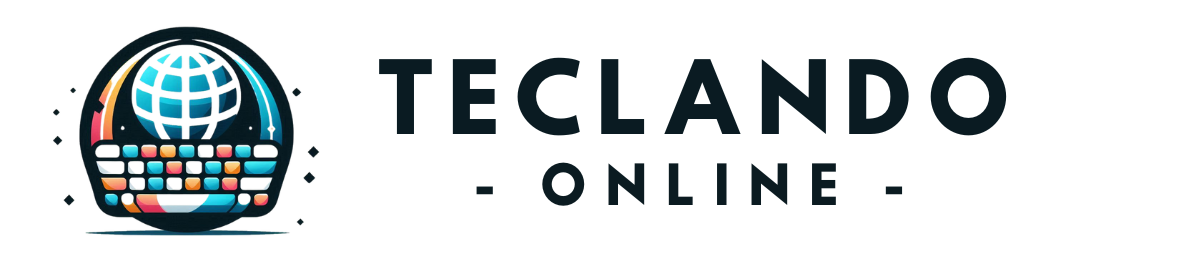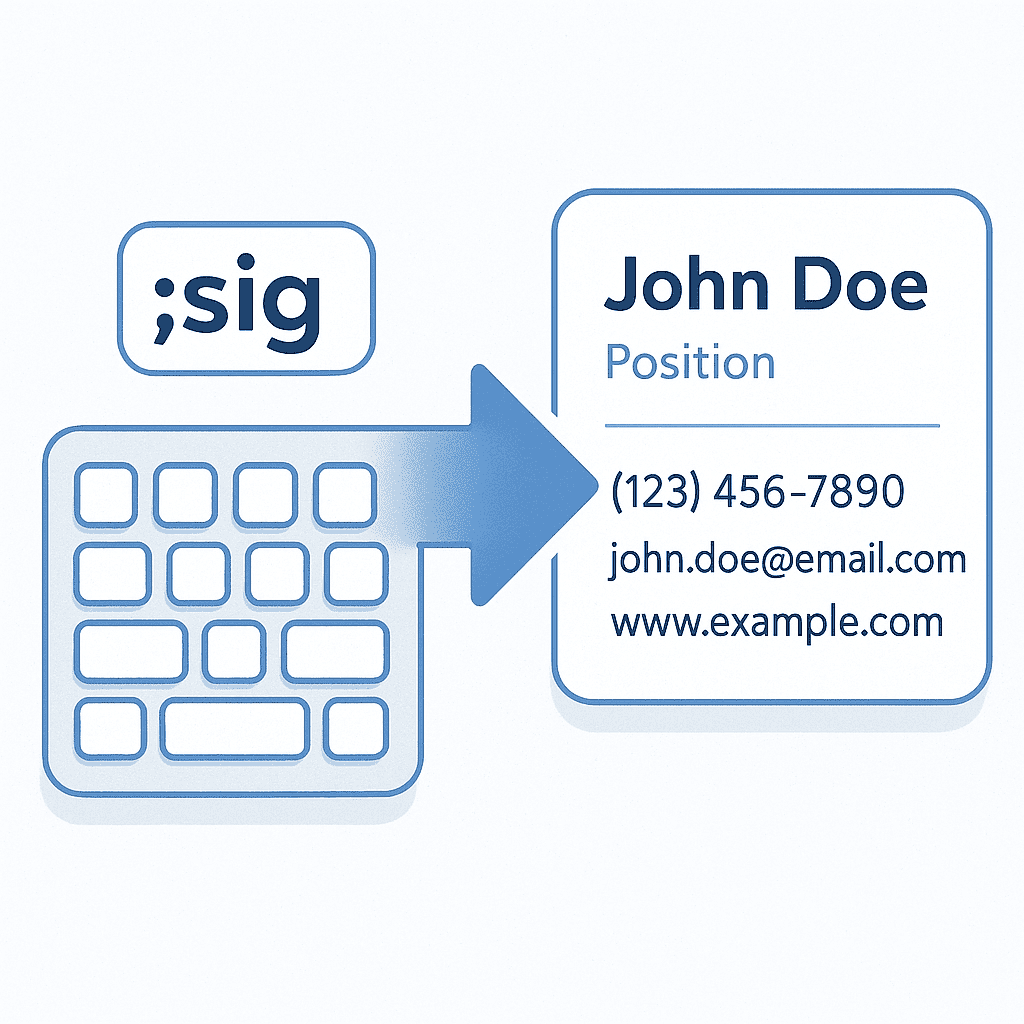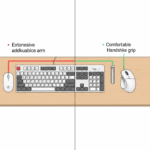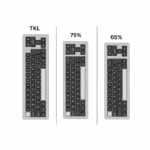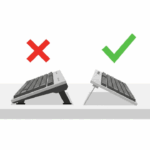Introduction
How much of your day is spent typing the same things over and over again? Your email address, the company’s shipping address, a polite sign-off for your emails, complex URLs, or even entire paragraphs of standard replies. Each instance may only take a few seconds, but compounded over a week, this repetitive typing drains your time and mental energy. You’ve likely mastered basic shortcuts like Ctrl + C and Ctrl + V, but what if you could take your keyboard productivity to a whole new level?
Imagine typing a simple, custom abbreviation—like ;addr—and watching it instantly transform into your full, perfectly formatted mailing address. This isn’t magic; it’s the power of text expansion. This technology is one of the most impactful productivity secrets, allowing you to automate your typing and reclaim your focus for tasks that truly matter. Meet Maria, a customer support lead who was drowning in repetitive inquiries. By creating snippets for common questions, welcome messages, and troubleshooting steps, she cut her response time in half and eliminated consistency errors across her team. This guide will show you how to do the same, turning your keyboard into a powerful automation tool.
What Exactly is Text Expansion (And Why Should You Care)?
At its core, text expansion is a simple concept: you create a library of “snippets,” which are short abbreviations that are linked to longer pieces of text. When you type a snippet, the text expansion tool running on your computer automatically deletes the abbreviation and replaces it with the full text. For example, you could set up the snippet tysum to expand into: “Thank you so much for your message. I’ll look into this and get back to you shortly!”
This goes far beyond your clipboard’s “copy and paste” function, which can only hold one item at a time. With text expansion, you can have hundreds or even thousands of pre-written responses, code blocks, links, and signatures ready to deploy with just a few keystrokes. The primary benefits are transformative:
- Massive Time Savings: The most obvious benefit. The seconds saved on each expansion add up to hours of productive time reclaimed each month.
- Unbreakable Consistency: Every response is perfectly worded, every link is correct, and every address is formatted the same way. This is crucial for maintaining brand voice and accuracy in professional settings.
- Reduced Cognitive Load: You no longer have to stop and think about the exact wording of a common reply or search for a specific URL. This frees up your mental bandwidth for more complex problem-solving.
- Fewer Typos: Since the text is pre-written and proofread, you eliminate the risk of embarrassing typos in important information like email addresses or bank details.
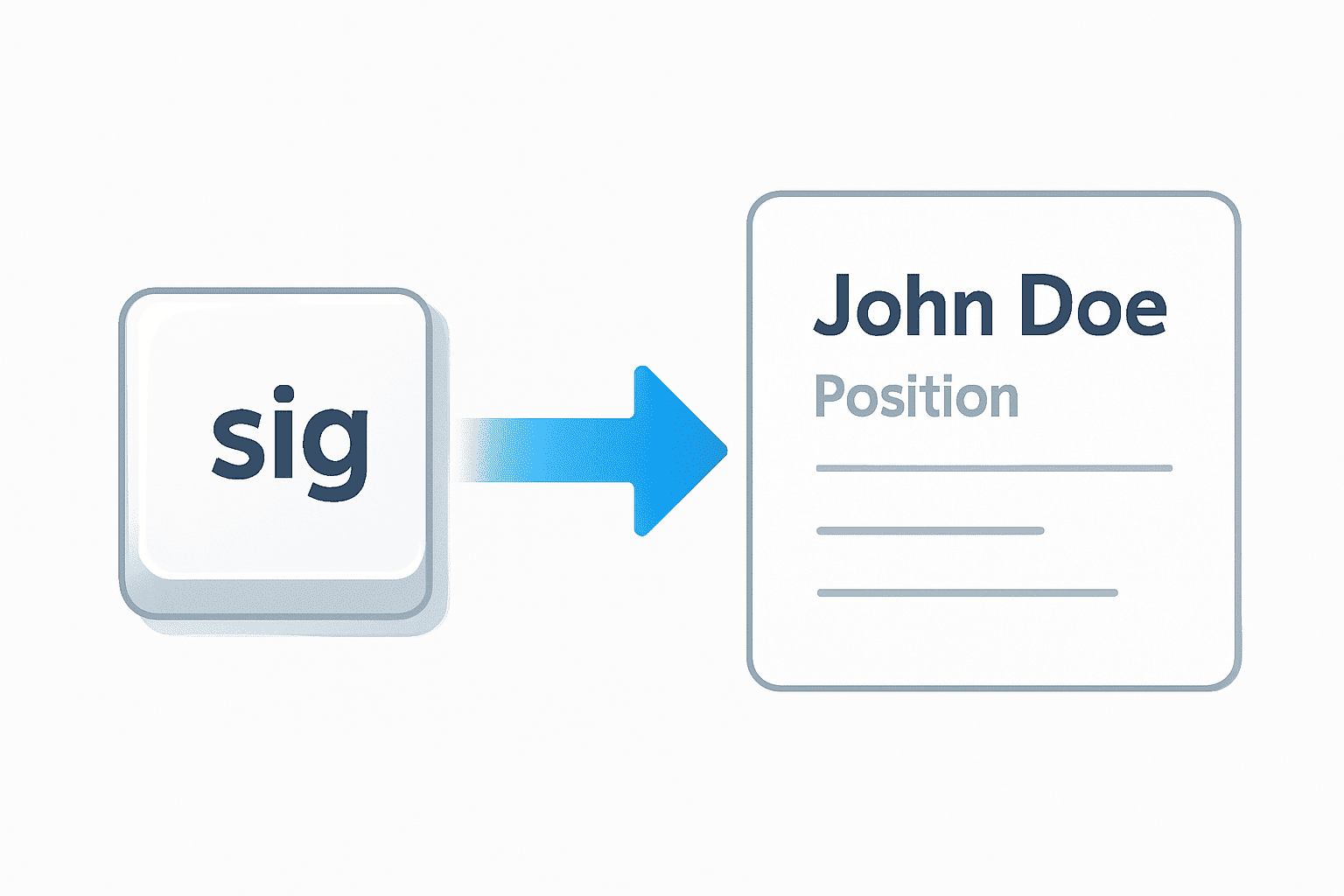
Getting Started: Choosing Your Text Expansion Tool
The good news is that you can start using text expansion today, often with tools you already have. Your options range from features built directly into your operating system to powerful, dedicated third-party applications. The best choice depends on your specific needs and workflow. While we remain neutral, understanding the landscape is key. You can find more information by visiting our Contact page or exploring other productivity articles.
Here’s a comparison of some common options to help you decide where to start your journey into typing automation.
Your First Snippets: Practical Examples to Automate Today
The best way to see the power of text expansion is to create a few snippets that solve your most common typing annoyances. The goal is to identify repetition and eliminate it. Here are some practical ideas organized by use case to get you started.
For Daily Communication
- Greetings & Sign-offs:
;gm-> “Good morning,”;sig-> Your full email signature (Name, Title, Company, Link);br-> “Best regards,”
- Common Phrases:
;ty-> “Thank you!”;omw-> “On my way!”;np-> “No problem, happy to help.”
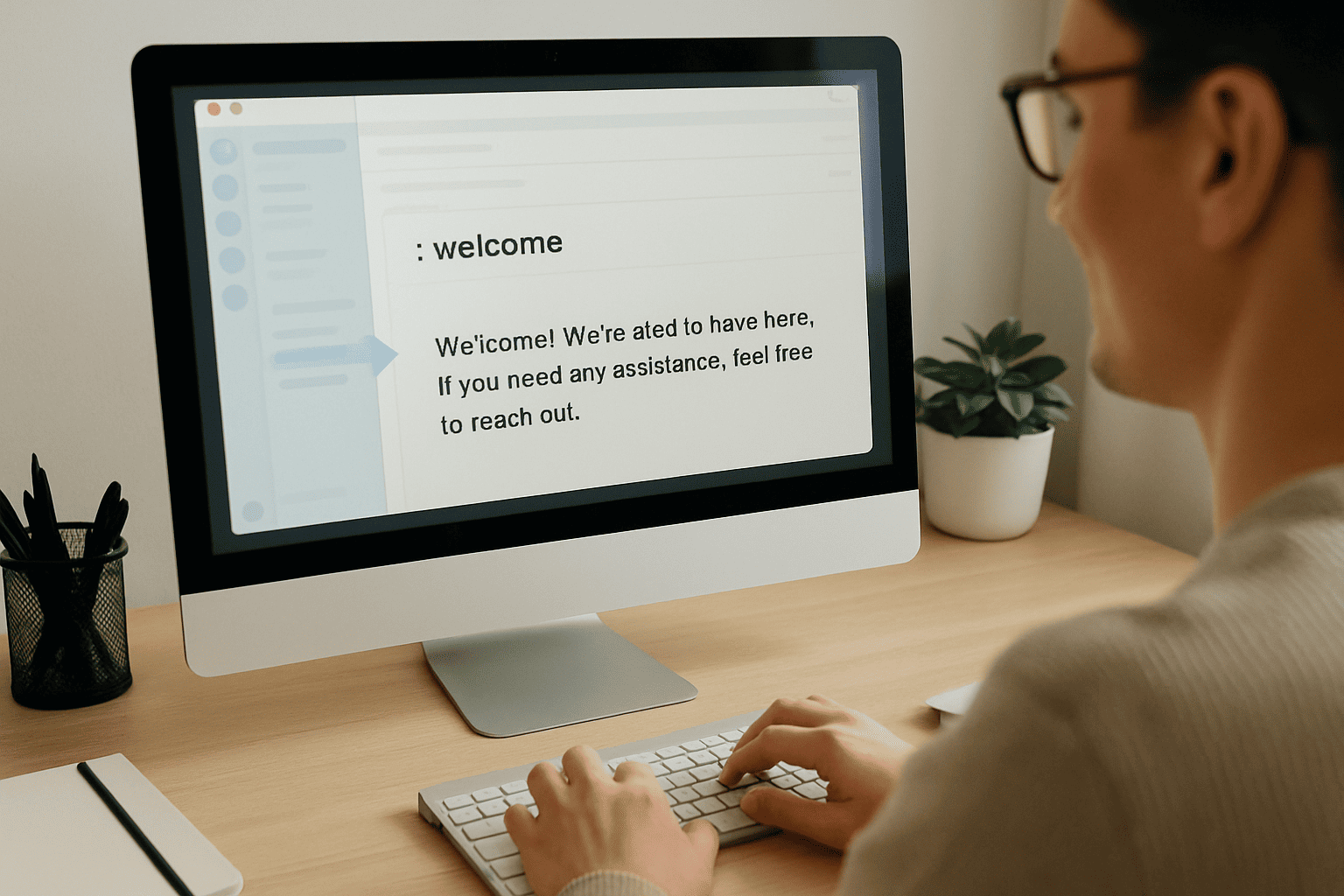
For Personal and Professional Information
- Contact Details:
;email-> [email protected];phone-> +1 (555) 123-4567;linkedin-> https://www.linkedin.com/in/yourprofile
- Addresses:
;haddr-> Your full home address;waddr-> Your full work address
For Technical Users & Coders
- Code Scaffolding:
;html5-> A full boilerplate for an HTML5 document.;forloop-> Aforloop structure in your preferred programming language.
- Commands:
;gitcommit->git commit -m " "(with the cursor placed between the quotes)
Advanced Techniques: Unleash the Power of Dynamic Snippets
Once you’re comfortable with basic snippets, you can explore the more advanced features that turn text expansion into a true workflow automation powerhouse. Most dedicated apps allow for dynamic content, where your snippets can include variables that change every time you use them.
Consider these powerful possibilities:
- Date/Time Stamps: Create a snippet like
;datethat automatically inserts the current date (e.g., “July 10, 2025”). This is perfect for logging notes or naming files. - Clipboard Content: Design a snippet that incorporates whatever you last copied to your clipboard. For example,
;linkcould expand to<a href="[clipboard content]"></a>, allowing you to instantly turn a copied URL into a hyperlink. - Fill-in-the-Blank Fields: This is a game-changer. You can create snippets with placeholders that you fill in each time. For instance, a snippet for a project update email could look like this:
- Snippet:
;pupdate - Expansion: “Hi team, Here is the update for the [Project Name] project. We have successfully completed [Task Completed] and our next step is [Next Step]. The deadline remains [Date].”
- When you type
;pupdate, the tool would prompt you to fill in each bracketed field, building a custom email in seconds.
- Snippet:
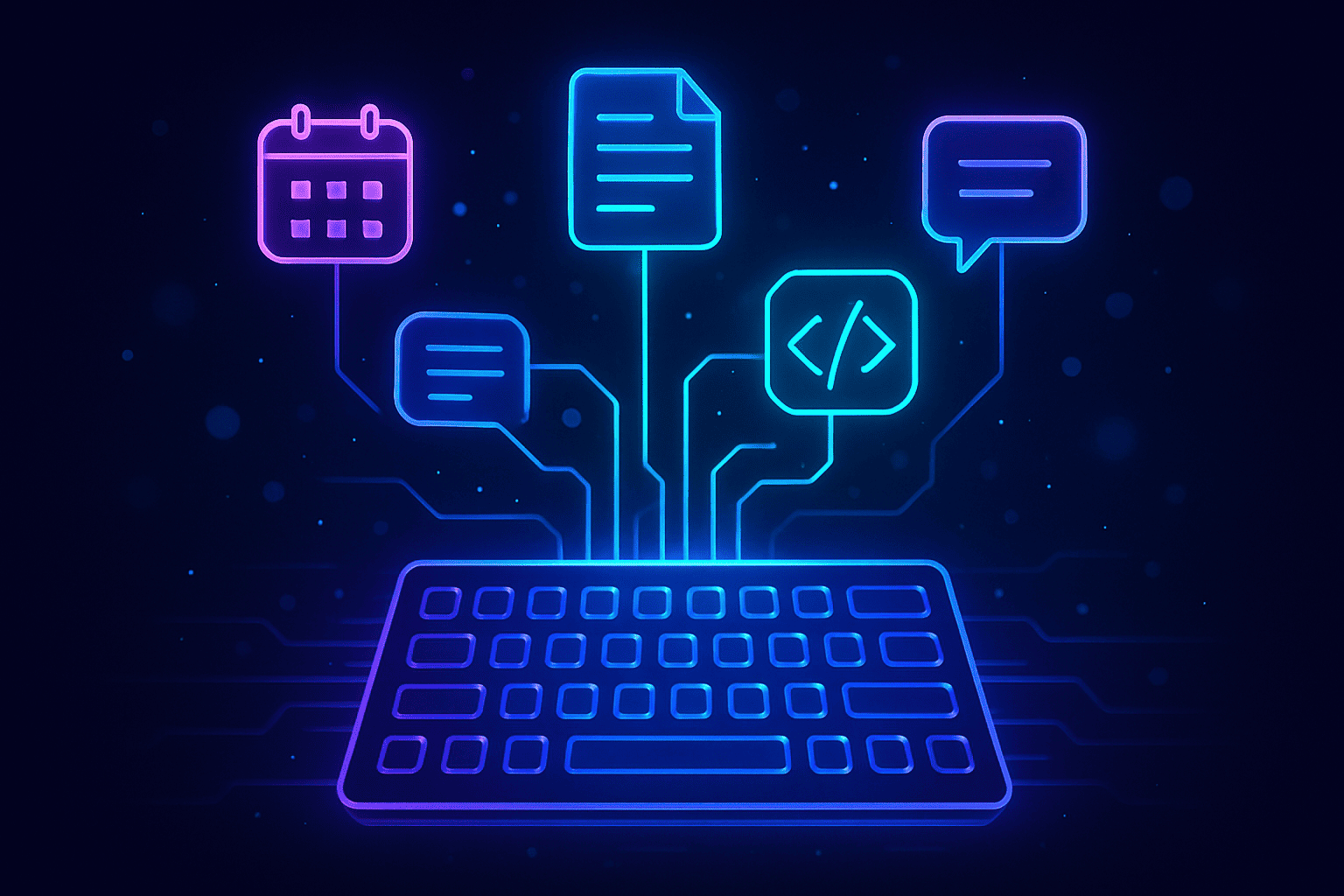
Conclusion
Mastering your keyboard for productivity goes beyond learning built-in shortcuts. By embracing text expansion, you are actively designing a more efficient workflow tailored to your unique needs. You are offloading the burden of repetitive, low-value typing to a smart tool, which frees up your time and mental energy for creative thinking, problem-solving, and the work that truly drives you forward.
The journey begins with a single step. Take five minutes today to identify three to five things you type repeatedly. It could be your email, a common phrase, or a link you share often. Choose a tool from the list above, create your first few snippets, and consciously use them for a week. Soon, you’ll find that typing the full text feels slow and unnatural. You’ll be on the fast track to a more automated, less stressful, and incredibly productive workflow. If you found this useful, consider exploring our other articles on Mastering Keyboard Shortcuts to further enhance your skills.