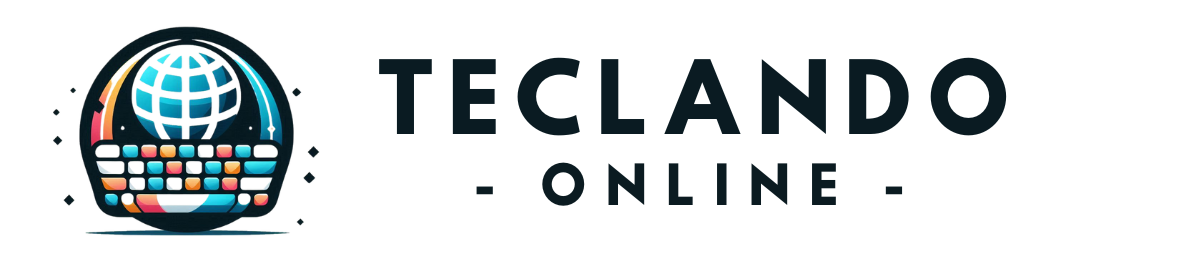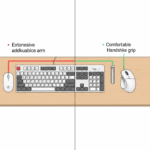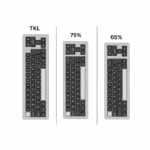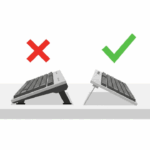Introduction
Do you end your workday with a nagging ache in your wrists, a sharp twinge in your shoulder, or a persistent stiffness in your neck? Many of us invest in high-quality keyboards hoping for relief, only to find the discomfort lingers. The truth is, your keyboard is just one piece of a much larger puzzle. True, lasting comfort comes from an ergonomic workspace—a holistic system where every element works in harmony with your body. Ignoring this system is like buying expensive running shoes but using them with poor running form; you won’t get the results you want.
Meet Daniel, a software developer who recently purchased a top-of-the-line mechanical keyboard to combat his growing wrist pain. A week later, the pain was still there. Frustrated, he realized the problem wasn’t just his keyboard; it was his chair height, his monitor position, and his overall posture. By making small, intentional adjustments to his entire setup, he finally found the relief he was looking for. This guide will walk you through that same process, helping you build a foundation of comfort and prevent strain, one step at a time.
Your Foundation: It All Starts with the Chair and Desk
Before we even touch the keyboard, we must establish a solid base. Your chair and desk are the foundation of your entire ergonomic setup. If your base is wrong, everything else you do will be a compromise. The goal is to achieve a neutral, relaxed posture, and that begins with how you sit. The “90-90-90” rule is a great starting point: aim for a 90-degree angle at your ankles, knees, and hips.
Actionable Steps for Your Foundation:
- Adjust Your Chair Height: Sit down and adjust the height so your feet are resting flat on the floor (or on a footrest if needed). Your thighs should be roughly parallel to the ground.
- Support Your Back: Sit back fully in your chair so your spine is supported by the backrest. If your chair has lumbar support, adjust it to fit the natural curve of your lower back.
- Set Your Armrests: Adjust the armrests so your shoulders are relaxed, not hunched. Your elbows should rest comfortably on them at a roughly 90-degree angle when your arms are at your sides.
- Desk Height: Your desk should be at a height that allows you to keep this posture. When you bring your hands to the keyboard, your forearms should be parallel to the floor. If your desk is too high, raise your chair and use a footrest. If it’s too low, you may need to place risers under the desk legs.
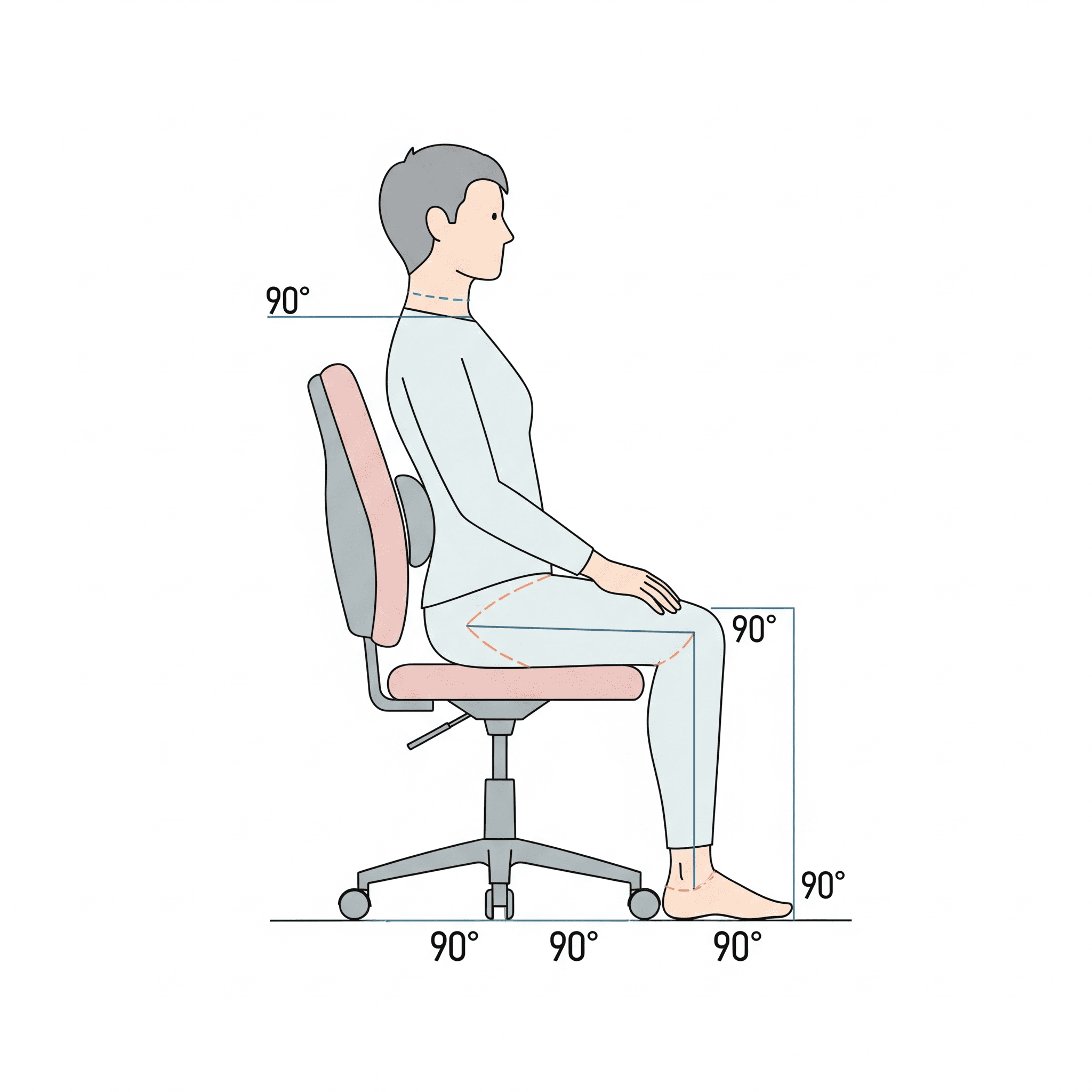
The Neutral Wrist: Mastering Keyboard and Mouse Placement
With your posture set, it’s time to position your primary tools. The single most important goal for your keyboard and mouse is to maintain a neutral wrist position. This means your wrists should be straight, not bent up (extension), down (flexion), or to the sides (deviation). Constantly holding your wrists at an angle is a primary cause of repetitive strain injuries (RSI) like carpal tunnel syndrome.

Your keyboard should be placed directly in front of you, close enough that you don’t have to reach. If your keyboard has feet at the back, consider closing them. For many people, a flat or even negatively-tilted keyboard (where the front is higher than the back) is more comfortable as it prevents you from bending your wrists upwards. Once you have a comfortable setup, you can supercharge your efficiency with software tools. For example, many users find that automating repetitive phrases with text expansion techniques can further reduce physical strain.
Look Ahead: Perfecting Your Monitor Height and Distance
The final piece of the static setup is your monitor. A poorly positioned screen can force your neck into an uncomfortable angle for hours, leading to stiffness and headaches. The goal is to keep your neck in a neutral, relaxed position.
Follow these two simple rules for monitor ergonomics:
- Height: Position the monitor so that the top edge of the screen is at or just slightly below your eye level. If you wear bifocals, you may need to lower it a bit further to avoid tilting your head back. If you use a laptop, a separate laptop stand is essential to raise the screen to the correct height.
- Distance: The monitor should be about an arm’s length away from you. This is a general guideline; adjust it so you can easily read the text without leaning forward or squinting.
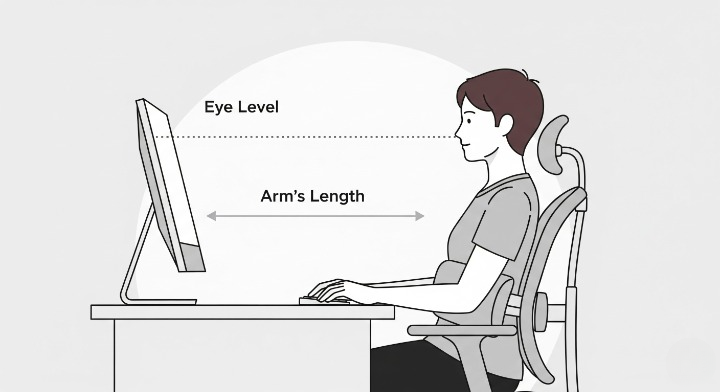
Your Ergonomic Checklist: 5 Core Principles
To make things easier, here is a summary table that acts as a quick checklist. Refer to it whenever you’re setting up a new workspace or want to audit your current one.
Don’t Forget to Move: The Importance of Breaks
An ergonomic setup is not a “set it and forget it” solution. Even the most perfect posture will cause strain if held for too long. Your body is designed to move. Integrating regular microbreaks and movement into your day is just as important as your initial setup.
A popular and effective method is the 20-20-20 rule: every 20 minutes, look at something 20 feet (about 6 meters) away for 20 seconds. This helps combat digital eye strain. Additionally, make it a point to stand up, stretch, and walk around for a few minutes at least once every hour. These breaks are not a sign of slacking; they are a requirement for sustainable productivity and long-term health. When you return to your desk refreshed, you can be even more efficient by mastering keyboard shortcuts to speed through your tasks.
Conclusion
Building an ergonomic workspace is an investment in your most valuable asset: your health. It’s about creating a sustainable environment where you can be productive and comfortable for years to come. Remember that ergonomics is a system, not a single product. Your chair, desk, monitor, and keyboard must all work together to support a neutral, relaxed posture.
Don’t feel overwhelmed. Start by making one small change today. Is your monitor too low? Prop it up on a stack of books. Are your wrists bent? Try closing the feet on your keyboard. By making small, incremental adjustments and embracing regular movement, you can move away from a workspace that causes pain and toward one that promotes well-being and peak productivity.